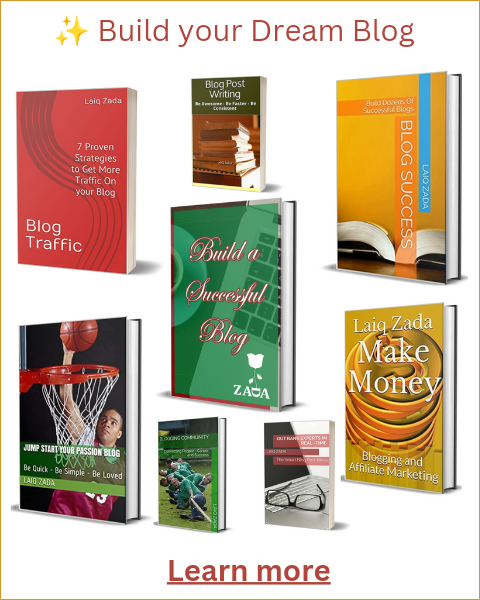Buffer is a popular social media management tool that allows you to schedule and share content across various platforms. With the Buffer Chrome extension, you can easily share web pages, articles, and images directly from your browser. In this quick guide, we will show you how to set up the Buffer Chrome extension in a few simple steps.
Step 1: Install the Buffer Chrome Extension
The first step is to install the Buffer Chrome extension from the Chrome Web Store. Open your Chrome browser and search for ‘Buffer’ in the search bar. Click on the ‘Add to Chrome’ button to begin the installation process.
Step 2: Sign in to Buffer
Once the extension is installed, you will see the Buffer icon in the top right corner of your browser. Click on the icon and sign in to your Buffer account. If you don’t have an account, you can sign up for free on the Buffer website.
Step 3: Connect Your Social Media Accounts
After signing in, you will need to connect your social media accounts to Buffer. Click on the Buffer icon again and select ‘Connect More’ from the dropdown menu. Follow the prompts to connect your desired social media platforms, such as Facebook, Twitter, LinkedIn, and Instagram.
Step 4: Customize Your Posting Schedule
Buffer allows you to create a custom posting schedule for each of your connected social media accounts. Click on the Buffer icon and select ‘Schedule’ from the dropdown menu. You can choose specific days and times for your posts to be published, or let Buffer automatically optimize your schedule based on engagement data.
Step 5: Start Buffering Content
Now that everything is set up, you can start buffering content with the Buffer Chrome extension. Whenever you come across a webpage, article, or image that you want to share, simply click on the Buffer icon and select the social media accounts you want to post to. You can also add custom captions and hashtags to your posts.
That’s it! You have successfully set up the Buffer Chrome extension and can now easily share content from your browser to your social media accounts. Happy buffering!