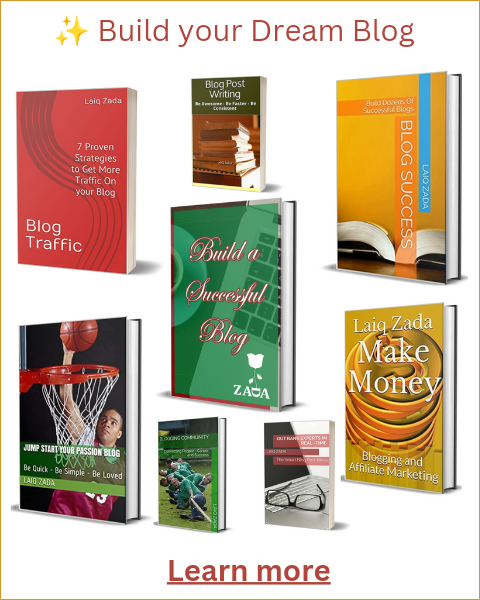Introduction
If you have encountered the error message “Duplicate, Google chose different canonical than user” in your website’s Google Search Console, don’t panic. This issue can be resolved by understanding the concept of canonicalization and implementing the appropriate solutions. In this article, we will guide you through the steps to solve this problem and ensure that your website’s content is properly indexed by Google.
Understanding Canonicalization
Canonicalization is the process of selecting the preferred version of a webpage when there are multiple versions with similar or identical content. It helps search engines determine the most relevant and authoritative version to display in search results. Google uses canonical tags to identify the preferred URL for indexing purposes.
Causes of the Error
The “Duplicate, Google chose different canonical than user” error occurs when Google identifies duplicate content on your website and selects a different canonical URL than the one you intended. This can happen due to various reasons, such as:
- Incorrect implementation of canonical tags
- Dynamic or parameter-driven URLs
- URL variations caused by tracking parameters
- URL parameters that change the page content
Solutions to the Error
1. Review and Update Canonical Tags
Start by reviewing the canonical tags on your webpages. Ensure that they are correctly implemented and point to the preferred version of each page. Make sure that the canonical URL matches the URL you want Google to index.
2. Implement Proper URL Structure
If your website uses dynamic URLs or URL parameters, consider implementing a proper URL structure that is more search engine friendly. Use descriptive and static URLs that accurately represent the content of each page. This will help Google understand the relationship between different URLs and reduce the chances of duplicate content issues.
3. Use URL Parameters Correctly
If your website uses URL parameters that change the page content, ensure that they are used correctly. Use the rel=”canonical” tag to indicate the preferred version of the page, even if the URL parameters change the content. This will help Google understand the relationship between the different versions of the page and avoid indexing duplicate content.
4. Set Up URL Parameter Handling in Google Search Console
If your website has URL parameters that do not change the page content, you can use the URL Parameter Handling feature in Google Search Console to specify how Google should handle them. This can help prevent Google from indexing duplicate versions of your pages.
5. Monitor and Update
Regularly monitor your website’s performance in Google Search Console and keep an eye out for any new instances of the “Duplicate, Google chose different canonical than user” error. If you encounter the error again, review the affected pages and implement the necessary solutions to resolve the issue.
Conclusion
The “Duplicate, Google chose different canonical than user” error can be resolved by understanding canonicalization and implementing the appropriate solutions. By reviewing and updating canonical tags, implementing a proper URL structure, using URL parameters correctly, and monitoring your website’s performance, you can ensure that Google indexes your content correctly and avoids duplicate content issues. Remember to regularly check for any new instances of the error and take prompt action to maintain the integrity of your website’s SEO.