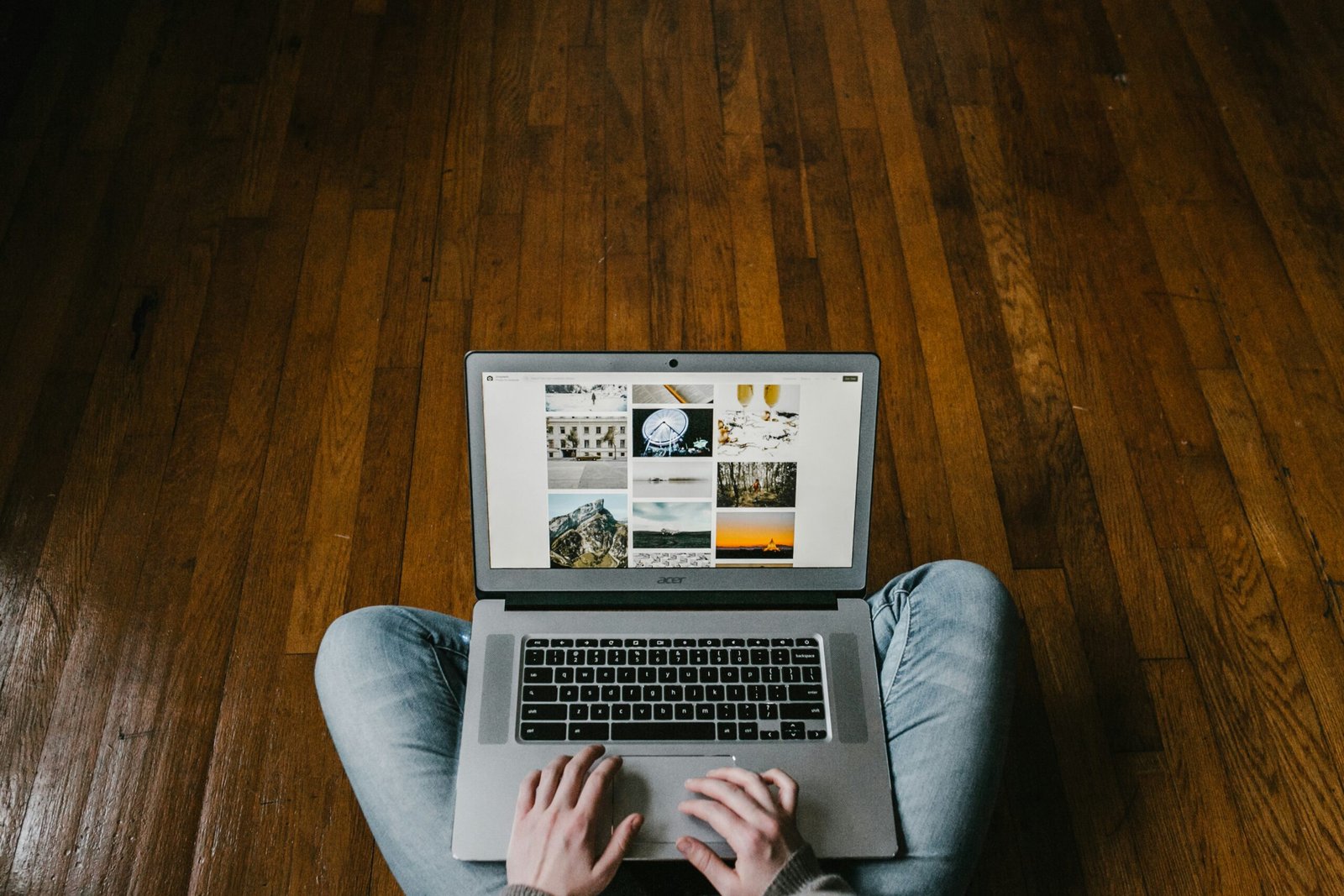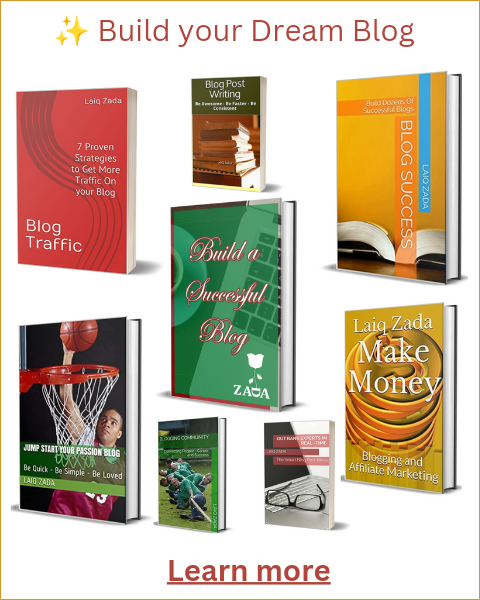Introduction to Blogging on a Chromebook
Blogging on a Chromebook presents a unique blend of convenience and efficiency, making it an excellent choice for both novice and seasoned bloggers. Chromebooks, known for their lightweight design and portability, are particularly advantageous for those who require a reliable device while traveling or working remotely. The compact nature of a Chromebook ensures that bloggers can carry their device with ease, without the burden of extra weight, making it an ideal companion for the modern-day digital nomad.
One of the standout features of Chromebooks is their seamless integration with Google services. Given that many bloggers rely heavily on Google Docs for drafting posts, Google Photos for image storage, and Google Drive for file management, the Chromebook’s operating system is designed to offer a streamlined, cohesive experience. This integration not only enhances productivity but also simplifies the workflow, allowing bloggers to focus more on content creation rather than technical hurdles.
Moreover, Chromebooks are known for their quick boot-up times and long battery life, which can be incredibly beneficial during long writing sessions. The device’s efficiency in handling multiple tabs and applications simultaneously also means that bloggers can efficiently multitask, from researching and writing to editing and publishing posts. These features collectively contribute to a more efficient and enjoyable blogging experience.
In terms of affordability, Chromebooks often come at a lower price point compared to traditional laptops, making them accessible to a broader audience. This cost-effectiveness does not come at the expense of performance, as Chromebooks are equipped with robust security features and regular updates, ensuring that bloggers have a secure and up-to-date platform for their work.
In conclusion, the Chromebook stands out as an optimal choice for bloggers due to its portability, integration with essential Google services, and overall efficiency. Whether you are just starting out or looking to enhance your blogging toolkit, a Chromebook can provide the necessary tools and features to support your creative endeavors.
Setting Up Your Chromebook for Blogging
Setting up your Chromebook for blogging is a straightforward process that ensures you have all the necessary tools and configurations for an efficient workflow. Begin by customizing your settings to suit your preferences. Navigate to the settings menu by clicking on the time icon at the bottom right of your screen and selecting the gear icon. Adjust your display settings, keyboard preferences, and enable the ‘Night Light’ feature to reduce eye strain during late-night writing sessions.
Next, install essential apps to enhance your blogging experience. The Google Play Store offers a plethora of applications that can be beneficial. For word processing, Google Docs is an excellent choice due to its seamless integration with Google Drive. Additionally, consider installing Grammarly for grammar checks and Hemingway Editor for readability improvements. For image editing, Canva and Pixlr are user-friendly options that can help create visually appealing blog posts.
Configuring Google Drive for cloud storage is crucial for keeping your work safe and accessible from anywhere. Ensure that Google Drive is set up to automatically sync your files. This can be done by opening Google Drive, clicking on the settings icon, and enabling the ‘Offline’ option. This feature allows you to access and edit your documents even when you don’t have an internet connection.
A stable internet connection is vital for blogging, as it ensures smooth uploading of content and access to online resources. However, there may be times when you are without connectivity. To prepare for such situations, set up offline access for your most important apps. For instance, Google Docs allows you to work offline by enabling the ‘Offline’ option in the Google Docs settings. This ensures that you can continue writing and editing your blog posts, and any changes will sync once you’re back online.
By following these steps, you can optimize your Chromebook for blogging, ensuring a seamless and productive experience, whether you’re online or offline.
Essential Blogging Tools and Apps for Chromebook Users
For Chromebook users, having the right tools and applications can significantly streamline the blogging process, making it more efficient and enjoyable. Here are some essential blogging tools that can enhance your blogging experience on a Chromebook:
Google Docs: Google Docs is an exceptional writing tool for bloggers. It offers real-time collaboration, automatic saving, and easy formatting. The ability to access your documents from anywhere makes it a perfect choice for Chromebook users. Moreover, Google Docs integrates seamlessly with other Google services, providing a cohesive workflow for drafting, editing, and publishing blog posts.
Pixlr: High-quality visuals are integral to engaging blog content. Pixlr is a powerful photo editing app available on Chromebooks. It offers a wide range of editing tools similar to those found in more advanced software like Photoshop. Bloggers can easily crop, retouch, and enhance images, ensuring that their visual content stands out.
Yoast SEO: While the full Yoast SEO plugin is typically associated with WordPress, bloggers should be aware of its principles and use the available SEO tools on their Chromebook. Extensions and online tools can help you optimize your content for search engines. With Yoast, you can learn about keyword optimization, meta descriptions, and readability, which are crucial for driving organic traffic to your blog.
Trello: Managing multiple blog posts, ideas, and deadlines can be challenging. Trello is a productivity app that helps bloggers stay organized. With its intuitive board and card system, you can create a visual overview of your blogging tasks. This includes planning content, tracking progress, and setting deadlines, all within an easy-to-use interface.
Incorporating these essential tools into your Chromebook will not only streamline your blogging workflow but also enhance the quality and reach of your content. By leveraging these applications, Chromebook users can maximize productivity and create compelling blog posts with ease.
Writing and Editing Blog Posts on a Chromebook
When it comes to writing and editing blog posts on a Chromebook, leveraging the device’s features and available tools can significantly streamline the process. A highly recommended practice is drafting your content in Google Docs. The cloud-based nature of Google Docs ensures that your work is automatically saved, making it accessible from any device with internet connectivity. This feature is particularly beneficial for bloggers who are frequently on the move.
To enhance your writing quality, integrating Grammarly is a wise choice. As a powerful grammar checking tool, Grammarly offers real-time suggestions for grammatical errors, style improvements, and even tone adjustments. This tool is available as a Chrome extension, ensuring seamless integration with Google Docs and other writing platforms. Additionally, the Chrome Web Store provides various editing tools like Hemingway Editor, which helps simplify complex sentences and improve readability.
Organizing your content effectively is crucial for maintaining clarity and coherence in your blog posts. One method is to use Google Docs’ built-in outline feature, which allows you to structure your document with headings and subheadings. This not only makes the editing process more manageable but also aids in ensuring that your content flows logically.
Chromebook users can also take advantage of keyboard shortcuts to enhance their productivity. For instance, using Ctrl + Shift + V to paste without formatting can save time when copying text from various sources. Additionally, Ctrl + K is useful for quickly adding hyperlinks, and Alt + Shift + 5 allows for easy strikethrough formatting. Familiarizing yourself with these shortcuts can significantly reduce the time spent on formatting and editing.
Overall, by utilizing the Chromebook’s suite of tools and features, bloggers can optimize their writing and editing processes. Whether you’re drafting in Google Docs, using Grammarly for grammar checks, or leveraging Chrome Web Store editing tools, these practices will help you create polished and professional blog posts efficiently.
Publishing and Managing Your Blog from a Chromebook
Publishing and managing a blog from a Chromebook is a straightforward process, thanks to the web-based nature of many blogging platforms. To start, you can set up your blog on widely-used platforms like WordPress or Blogger. Both platforms offer user-friendly interfaces and extensive customization options, making them ideal for beginners and seasoned bloggers alike.
Once you’ve decided on a platform, setting up your blog involves selecting a template, configuring your settings, and customizing your site to match your brand. WordPress offers a range of themes and plugins that can enhance functionality, while Blogger provides simpler, intuitive design tools. With your Chromebook, you can easily access these platforms through the Chrome browser, ensuring you have full control over your blog’s appearance and functionality.
Uploading content is seamless with a Chromebook. Draft your posts in Google Docs, which automatically saves your work and allows for easy sharing and collaboration. When you’re ready to publish, simply copy your content into your blogging platform’s editor. Ensure your posts are well-optimized for SEO by using keywords naturally, creating compelling meta descriptions, and incorporating internal and external links. Tools like Yoast SEO for WordPress can assist in optimizing your posts, while the built-in features of Blogger can help improve your search engine visibility.
To streamline blog management, leverage Chrome extensions. Extensions like Grammarly ensure your writing is error-free, while Buffer and Hootsuite can help schedule and share your posts on social media. For in-depth analytics, consider using the Google Analytics extension, which provides insights into your blog’s performance right from your browser.
Managing a blog on a Chromebook is efficient and effective, thanks to the variety of tools and extensions available. By utilizing these resources, you can focus on creating high-quality content while ensuring your blog reaches its full potential.
Common User Errors When Blogging on a Chromebook
Blogging on a Chromebook offers a streamlined and efficient experience, but several common user errors can impede productivity and security. One prevalent mistake is failing to back up data regularly. Chromebooks primarily store data in the cloud, but users often neglect to ensure that all their important files are synchronized with Google Drive or other cloud storage services. To avoid data loss, it is crucial to enable auto-sync features and periodically verify that all necessary files are backed up.
Another frequent issue is using incompatible apps. While Chromebooks support a wide range of web-based applications, not all traditional desktop software is available for Chrome OS. Users might attempt to use non-compatible applications, leading to functionality issues and wasted time. The solution is to utilize Chrome OS-compatible apps and explore web-based alternatives that offer similar functionality. Checking compatibility before installation and seeking recommendations from the Chromebook community can save significant effort.
Neglecting security measures is another critical error. Chromebooks are designed with robust security features, but users must still take proactive steps to protect their data. Common security oversights include not updating the operating system, using weak passwords, and ignoring phishing threats. To enhance security, users should enable automatic updates, use strong and unique passwords for different accounts, and be vigilant about suspicious emails or links. Implementing two-factor authentication (2FA) where possible adds an additional layer of protection.
By being aware of these common errors and adopting preventive strategies, Chromebook users can ensure a smoother and more secure blogging experience. Regular data backups, using compatible applications, and maintaining robust security practices are essential habits for any blogger using a Chromebook.
Troubleshooting and Maintenance Tips for Chromebook Bloggers
For Chromebook bloggers, maintaining optimal performance is crucial. One common issue that users encounter is slow performance. To address this, it is recommended to regularly clear your browser cache and cookies. This simple step can significantly enhance browsing speed. Additionally, managing extensions and apps is essential; disable or remove any that are no longer necessary, as these can consume valuable system resources and slow down your device.
Battery life is another critical aspect for Chromebook users. To extend battery longevity, adjust the screen brightness to a lower setting and enable the battery saver mode from the settings menu. It is also beneficial to unplug the charger once the battery reaches 100% to prevent overcharging. Consider closing unused tabs and apps, as these can drain the battery faster than you might realize.
Keeping your Chromebook updated is vital for both performance and security. Chromebooks automatically check for updates, but it is good practice to manually check for updates periodically. To do this, navigate to the settings menu, click on “About Chrome OS,” and then select “Check for updates.” This ensures that your system has the latest features and security patches.
Storage management is another key factor in maintaining your Chromebook’s efficiency. Use cloud storage solutions, such as Google Drive, to store files and free up local storage. Additionally, periodically review and delete unnecessary files, downloads, and screenshots. To manage storage more effectively, utilize the built-in storage management tool found in the settings menu under “Device” and “Storage Management.”
Physical maintenance is often overlooked but equally important. Regularly clean your Chromebook using a microfiber cloth to remove dust and smudges from the screen and keyboard. Avoid using harsh chemicals, as these can damage the device. For a deeper clean, consider using compressed air to remove debris from the keyboard and ports.
By following these troubleshooting and maintenance tips, Chromebook bloggers can ensure their devices run smoothly and efficiently, allowing them to focus on creating content without technical interruptions.
Conclusion and Final Thoughts
Throughout this guide, we have delved into the many facets of using a Chromebook for blogging, highlighting its unique advantages and offering practical tips to elevate your blogging experience. Chromebooks are renowned for their simplicity, speed, and seamless integration with Google’s suite of tools. These features make them an excellent choice for bloggers seeking a lightweight, efficient, and cost-effective device to support their writing and content creation endeavors.
We discussed various tips to optimize your Chromebook for blogging, from leveraging offline capabilities and utilizing the vast array of Chrome extensions available to enhancing productivity with keyboard shortcuts. Additionally, we underscored the importance of cloud storage and regular backups to ensure the safety and accessibility of your work. By incorporating these strategies, bloggers can significantly improve their workflow and maximize the potential of their Chromebooks.
Avoiding common user errors is equally crucial in maintaining a smooth blogging experience. Ensuring regular software updates, managing browser tabs effectively, and being mindful of app permissions are just a few practices that contribute to the optimal performance of your Chromebook. By staying vigilant and proactive, bloggers can avoid pitfalls that may hinder their productivity.
As you embark on your blogging journey with a Chromebook, remember that experimentation is key. Each blogger has a unique style and workflow, and finding what works best for you may require some trial and error. Embrace the flexibility that a Chromebook offers and don’t hesitate to explore new tools and techniques that can enhance your content creation process.
In conclusion, Chromebooks provide a powerful, user-friendly platform for bloggers of all levels. By implementing the tips and strategies discussed in this guide, you can unlock the full potential of your Chromebook and create compelling, high-quality content with ease. Happy blogging!