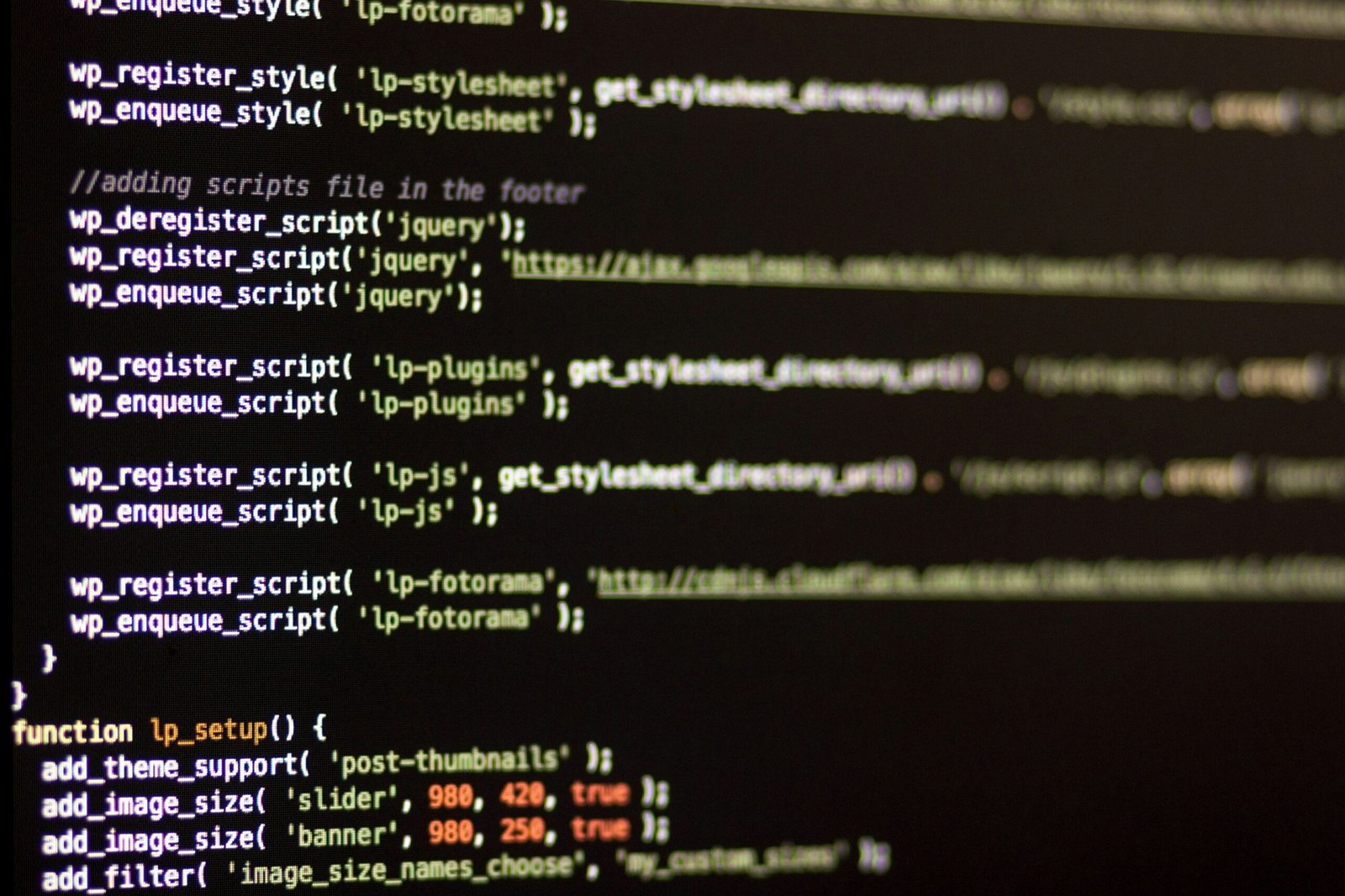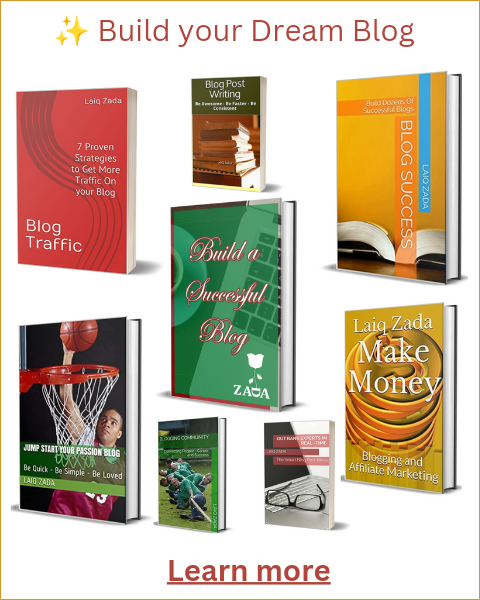Introduction to Hiding Blog Posts in WordPress
WordPress is a versatile platform that empowers users to manage their content effectively. However, there are situations where you might want to hide specific blog posts from your main blog page. Understanding these scenarios and knowing how to implement this can help you create a more refined and user-friendly experience for your audience.
There are several reasons why hiding certain blog posts might be beneficial. For instance, you might have outdated content that no longer aligns with your current brand strategy or messaging. Instead of deleting these posts, hiding them can maintain your content’s integrity while keeping your blog page fresh and relevant.
Another common scenario involves the issue of duplicate content. Having multiple posts with similar content can confuse search engines and negatively impact your SEO. By selectively hiding these duplicate posts, you can streamline your blog’s appearance and enhance its overall search engine performance.
Additionally, you might want to create a more targeted and personalized user experience. For example, if you’re running a promotional campaign or seasonal event, hiding unrelated posts can ensure that visitors focus on the most relevant content, thereby increasing engagement and conversion rates.
In this blog post, we will explore various methods to hide blog posts on your WordPress site. We will discuss using plugins, custom code snippets, and WordPress settings to achieve this goal. Each method will be explained in detail, allowing you to choose the one that best suits your needs and technical expertise.
By the end of this guide, you will be equipped with the knowledge to manage your WordPress blog posts more effectively and provide a better user experience for your visitors. Let’s delve into the specifics and discover how to hide specific blog posts on your WordPress blog page.
Understanding WordPress Post Visibility Options
WordPress provides several built-in visibility options to manage who can see your blog posts. These options include Public, Private, and Password Protected settings, each catering to different needs for content accessibility.
The default setting for any new post is Public, which means the content is accessible to everyone and appears on your blog page. This is ideal for most bloggers who wish to share their content widely. However, if you want to restrict access, WordPress offers the Private and Password Protected options.
Setting a post to Private ensures that only logged-in users with the appropriate permissions can view it. This is useful for internal communications or content meant for specific team members. On the other hand, the Password Protected option allows you to set a password that users must enter to access the post. This can be useful for sharing sensitive information with a select group of people without requiring them to log in.
While these visibility settings offer a degree of control, they have limitations. For example, Private posts will not appear on your blog page or in search results, but they are only accessible to users with the correct permissions, which may not be practical for broader audiences. Similarly, Password Protected posts are hidden from the blog page but are still visible through direct links, which may not be ideal if you aim to manage visibility more discreetly.
In scenarios where you want to hide specific posts from the blog page but still make them accessible via direct links, these built-in options may fall short. For more advanced control, you may need to explore additional methods such as custom coding or plugins that offer more granular visibility settings. Understanding these limitations is crucial for effectively managing the visibility of your WordPress posts.
Using WordPress Plugins to Hide Blog Posts
WordPress offers a robust ecosystem of plugins that can simplify the process of hiding specific blog posts from your main blog page. Among the most popular plugins for this purpose are “WP Hide Post” and “Ultimate Category Excluder.” These plugins are designed to provide a user-friendly interface, enabling you to manage the visibility of your posts with ease.
To get started, let’s walk through the installation and configuration of the “WP Hide Post” plugin:
Step 1: Install the Plugin
Navigate to your WordPress dashboard, then go to Plugins > Add New. In the search bar, type “WP Hide Post” and click Install Now once you find the plugin. After the installation is complete, click Activate.
Step 2: Configure the Plugin
Once activated, go to the post you want to hide by navigating to Posts > All Posts and clicking Edit on the desired post. You will see a new “Post Visibility” meta box on the right side of the editor screen. Here, you can choose to hide the post from various sections such as the front page, category pages, tag pages, and search results. Check the appropriate boxes and click Update to save your changes.
Another useful plugin is “Ultimate Category Excluder,” which allows you to exclude entire categories from appearing on your main blog page:
Step 1: Install the Plugin
Following the same initial steps as above, search for “Ultimate Category Excluder” in the Plugins > Add New section, then install and activate the plugin.
Step 2: Configure the Plugin
After activation, go to Settings > Category Excluder. You will see a list of all your categories with checkboxes next to them. Simply check the boxes for the categories you wish to exclude from the main blog page and click Save Changes.
While using plugins like these can be incredibly convenient, there are some considerations to keep in mind. On the plus side, they offer an easy and quick solution without requiring any coding knowledge. They also provide flexibility, allowing you to hide posts from multiple locations within your site. However, relying on plugins can sometimes lead to performance issues, especially if you have numerous plugins installed. Additionally, plugins may not always be updated regularly, which could pose compatibility issues with future WordPress updates.
Hiding Posts with Custom Code and Functions
For users who are comfortable with coding, hiding specific blog posts on your WordPress blog page can be achieved by using custom code and functions. This approach provides a high level of control and customization, allowing you to tailor the display of your blog posts to your exact specifications. The following guide will walk you through the process, including code snippets that you can add to your theme’s functions.php file.
To begin, you will need to access your theme’s functions.php file. This file is typically located in the theme directory within your WordPress installation. You can edit this file using a text editor or via the WordPress dashboard under Appearance > Theme Editor.
Once you have the functions.php file open, you can add custom code to exclude specific posts from the main query. WordPress hooks and filters will be used to modify the default behavior of the post display. The following code snippet demonstrates how to exclude posts by their ID:
function exclude_specific_posts_from_blog($query) {if ($query->is_home() && $query->is_main_query()) {$excluded_posts = array(1, 2, 3); // Replace with the IDs of the posts you want to exclude$query->set('post__not_in', $excluded_posts);}}add_action('pre_get_posts', 'exclude_specific_posts_from_blog');In this code snippet, the exclude_specific_posts_from_blog function checks if the main query is for the home page and then excludes the posts with the specified IDs. The pre_get_posts action hook allows you to modify the query before it is executed.
Additionally, you can use conditional tags to further refine which pages or sections of your site the exclusions apply to. For example, if you only want to hide posts from a specific category, you can modify the code as follows:
function exclude_category_posts_from_blog($query) {if ($query->is_home() && $query->is_main_query()) {$query->set('cat', '-4'); // Replace with the ID of the category you want to exclude}}add_action('pre_get_posts', 'exclude_category_posts_from_blog');In this example, the exclude_category_posts_from_blog function excludes all posts from category ID 4. The minus sign before the category ID indicates exclusion.
By leveraging WordPress hooks and filters, you can effectively hide specific blog posts or entire categories from your blog page. This method offers flexibility and precision, making it an ideal solution for advanced users who need more control over their content display.
Utilizing Categories and Tags to Manage Post Visibility
Categories and tags are fundamental tools in WordPress that can be leveraged to control the visibility of specific posts on your main blog page. By strategically assigning categories and tags to your posts, you can ensure that only desired content is displayed to your audience, thereby enhancing the user experience.
To begin, navigate to your WordPress dashboard and select “Posts” from the menu. From here, choose the “Categories” option. Create a new category by clicking the “Add New Category” button. For instance, if you want certain posts to be hidden from the main blog page, you could create a category named “Hidden.”
Next, assign this new category to the posts you wish to hide. Open the post in the editor, locate the “Categories” section on the right-hand side, and select the “Hidden” category. Doing this will categorize these posts under “Hidden,” making them easier to manage.
Now, to ensure that posts categorized as “Hidden” do not appear on your main blog page, you can use a plugin such as “Category Excluder.” This plugin allows you to exclude specific categories from the main blog loop. After installing and activating the plugin, go to its settings page, and select the “Hidden” category to exclude it from the main blog page. Save your changes to apply the new settings.
Tags can also be used in a similar manner. Assign unique tags to posts you want to manage separately. For example, a tag named “NoMainPage” can be used to mark posts that should not appear on the main blog page. Then, use a plugin like “Tag Excluder” to exclude posts with this tag from the main blog loop.
By effectively utilizing categories and tags, and augmenting their functionality with appropriate plugins, you can gain precise control over which posts appear on your WordPress blog page. This method not only streamlines content management but also allows for a more tailored presentation of your blog to your audience.
Creating Custom Post Types for Selective Display
Custom post types in WordPress provide a means to organize and display content in a structured manner, distinct from the standard blog posts and pages. By utilizing custom post types, you can categorize content in ways that suit your specific needs, making it easier to manage and display selectively.
To create a custom post type in WordPress, follow these steps:
1. **Install and Activate the Custom Post Type UI Plugin**: This plugin simplifies the process of creating custom post types. Once activated, navigate to the ‘CPT UI’ menu in your WordPress dashboard.
2. **Add a New Custom Post Type**: Click on ‘Add/Edit Post Types’ and fill in the necessary details. Provide a singular and plural name for your custom post type, such as ‘Review’ and ‘Reviews’. This will help in identifying the type of content you are organizing.
3. **Configure Settings**: In the settings, you can define various attributes like the post type slug, which determines the URL structure, and labels that will appear in the WordPress admin panel. You can also set the visibility options under the ‘Visibility’ tab. To ensure that posts of this type do not appear on the main blog page, uncheck the ‘has_archive’ option and adjust other visibility settings as needed.
4. **Register the Custom Post Type**: Save your changes. The new custom post type will now be available in the WordPress dashboard, under the ‘Posts’ section. You can start creating posts under this new type, which will be handled separately from the standard blog posts.
To further ensure that these custom posts do not appear on the main blog page, you may need to modify your theme’s functions.php file. Add the following code:
function exclude_custom_post_type($query) {if ( $query->is_home() && $query->is_main_query() ) {$query->set('post_type', array('post'));}}add_action('pre_get_posts', 'exclude_custom_post_type');This snippet ensures that only standard blog posts are queried for the main blog page, effectively hiding the custom post type entries. By implementing these steps, you gain greater control over how content is organized and displayed on your WordPress site, enhancing both user experience and content management.
Best Practices for Managing Hidden Content
Effectively managing hidden content on your WordPress blog is crucial to maintaining an organized and efficient content strategy. One of the primary best practices is to ensure that your hidden posts are systematically categorized and tagged. This will allow you to easily locate and manage these posts whenever necessary. Implementing a clear and consistent naming convention for your hidden content can also aid in this process.
Another important aspect to consider is adhering to SEO best practices even for your hidden posts. Just because a post is hidden from the public eye does not mean it should be neglected in terms of search engine optimization. Ensure that these posts have relevant keywords, meta descriptions, and alt text for images. This will not only keep your hidden content optimized but also prepare it for future use if you decide to make it public.
Maintaining a record of your hidden posts is another best practice that can save you time and effort in the long run. Utilize a spreadsheet or a content management tool to keep track of the titles, categories, tags, and publication dates of your hidden posts. This will allow you to quickly reference and update these posts as needed.
Regularly reviewing and updating your hidden content is also essential. Schedule periodic audits to assess the relevance and quality of these posts. This will help you determine if any of the hidden content could be repurposed or updated for current trends and audience interests. Additionally, ensure that any links within your hidden posts are still active and relevant.
Finally, consider the overall impact of hidden content on your website’s performance. While hiding posts can be useful for various reasons, it’s important to strike a balance to avoid cluttering your WordPress backend. By following these best practices, you can effectively manage your hidden content while maintaining a well-organized, SEO-friendly blog.
Conclusion and Additional Resources
In this guide, we have explored several methods for hiding specific blog posts on your WordPress blog page. Whether you opt for using the built-in “Private” or “Password Protected” options, leveraging plugins like WP Hide Post, or customizing your theme files with PHP code, each method offers distinct advantages tailored to different needs. It is crucial to carefully evaluate your requirements before deciding on the most suitable approach.
For those who need a straightforward solution without delving into code, plugins provide a convenient and user-friendly option. On the other hand, if you are comfortable with coding and seek more granular control, modifying your theme files can offer a highly customizable solution. Regardless of the method chosen, the goal remains consistent: to effectively manage the visibility of your content.
To aid you further, we have compiled a list of additional resources that can provide deeper insights and extended support:
- Official WordPress Documentation on Privacy Settings
- WP Hide Post Plugin Repository
- WordPress Support Forums
- WordPress Theme Functions Documentation
- WordPress Function Reference: query_posts
These resources offer comprehensive guidance and community support, ensuring you can confidently manage your WordPress blog’s content visibility. By selecting the right method and utilizing available resources, you can maintain a well-organized and user-friendly blog, tailored to your audience’s needs.