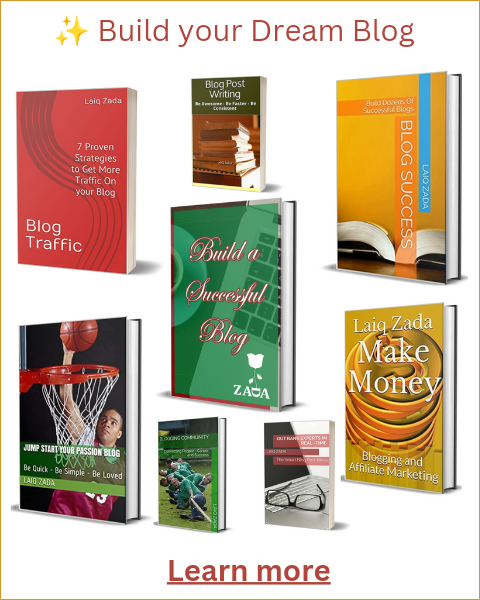Introduction
Google Search Console is a powerful tool that allows website owners to monitor and optimize their site’s performance in Google search results. By connecting your website to Google Search Console, you can gain valuable insights into your site’s visibility, indexation status, and search traffic.
If you are using WordPress as your content management system, you can easily connect your website to Google Search Console using the Yoast SEO plugin. In this article, we will guide you through the process of connecting Google Search Console using Yoast Plugin in WordPress.
Step 1: Install and Activate the Yoast SEO Plugin
The first step is to install and activate the Yoast SEO plugin on your WordPress website. You can do this by navigating to the “Plugins” section in your WordPress dashboard, searching for “Yoast SEO,” and clicking on the “Install Now” button. Once the plugin is installed, click on the “Activate” button to activate it.
Step 2: Sign in to Google Search Console
Next, you need to sign in to your Google account and access Google Search Console. If you don’t have a Google account, you can create one for free. Once you are signed in, click on the “Start Now” button to begin the process of adding your website to Google Search Console.
Step 3: Add Your Website to Google Search Console
In Google Search Console, click on the “Add Property” button and enter the URL of your website. Make sure to enter the exact URL that you want to monitor and optimize. Once you have entered the URL, click on the “Continue” button.
Google Search Console will then ask you to verify your ownership of the website. There are several methods available for verification, but in this guide, we will focus on the HTML tag method.
Step 4: Copy the HTML Tag
After selecting the HTML tag verification method, Google Search Console will provide you with a meta tag that you need to add to your website’s header. Copy the entire meta tag code as shown in the Google Search Console interface.
Step 5: Add the HTML Tag to Your Website
Now, go back to your WordPress dashboard and navigate to the “SEO” section in the left-hand menu. Click on “General” and then select the “Webmaster Tools” tab. Paste the meta tag code you copied from Google Search Console into the “Google Verification Code” field.
Once you have pasted the code, click on the “Save Changes” button to save the settings.
Step 6: Verify Your Website in Google Search Console
Go back to Google Search Console and click on the “Verify” button. Google will then check if the HTML tag is present on your website’s header. If the verification is successful, Google Search Console will display a message confirming that your website has been verified.
Step 7: Explore Google Search Console
Congratulations! You have successfully connected your website to Google Search Console using the Yoast SEO plugin. Now, you can explore the various features and reports available in Google Search Console to gain insights into your website’s performance in Google search results.
Some of the key features of Google Search Console include:
- Performance: View your site’s search traffic, impressions, and average position in search results.
- Coverage: Check the indexation status of your website’s pages and identify any issues that may prevent them from appearing in search results.
- Sitemaps: Submit and monitor XML sitemaps to help Google discover and crawl your website’s pages.
- URL Inspection: Test how Google sees a specific URL on your website and troubleshoot any indexing or crawling issues.
By regularly monitoring and optimizing your website using the insights provided by Google Search Console, you can improve your site’s visibility and performance in Google search results.
Conclusion
Connecting your website to Google Search Console is a crucial step in optimizing your site for search engines. By following the steps outlined in this guide, you can easily connect Google Search Console using the Yoast SEO plugin in WordPress. Take advantage of the valuable insights provided by Google Search Console to improve your site’s visibility and drive more organic traffic to your website.