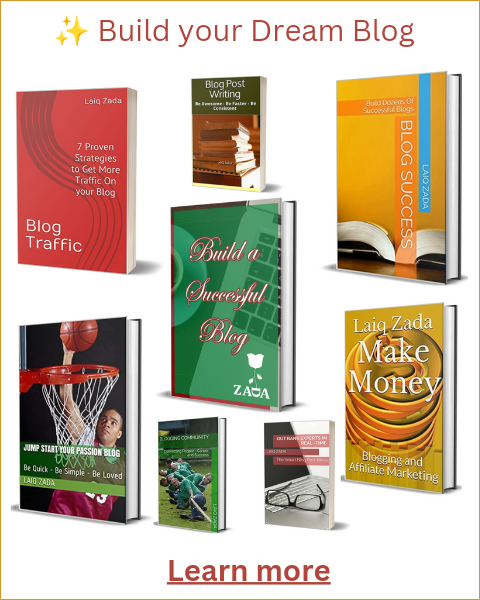Have you ever encountered the frustrating issue of discovering zero URLs in your sitemap after submitting it to the Search Console? Fear not, for we have a solution! But first, let’s understand why this problem occurs.
The most common reason for this issue is having more than one SEO plugin installed on your website. While having multiple plugins may seem like a good idea to cover all your bases, it can actually cause conflicts and confusion for search engines like Google.
Now, you might be thinking, “But wait, doesn’t Google require a sitemap to index my site?” The answer is yes and no. While having a sitemap can certainly help search engines understand the structure of your website and index it more efficiently, it is ultimately up to Google to decide whether to index your site from other sources.
So, what can you do to solve the problem of zero URLs in your sitemap? Here’s a step-by-step guide:
Step 1: Identify and Remove Duplicate SEO Plugins
The first thing you need to do is identify if you have multiple SEO plugins installed on your website. This can be done by going to your WordPress dashboard and navigating to the “Plugins” section. Look for any SEO-related plugins and make a note of them.
Next, you’ll need to decide which plugin you want to keep and which ones to remove. Consider the features and functionality of each plugin and choose the one that best suits your needs. Once you’ve made your decision, deactivate and delete the duplicate plugins from your website.
Step 2: Verify Your Website in Google Search Console
If you haven’t already done so, you’ll need to verify your website in the Google Search Console. This is an essential step to ensure that Google can access and analyze your website’s data. Follow the instructions provided by Google to verify your website.
Step 3: Submit Your Sitemap to Google Search Console
Now that you have a single SEO plugin and have verified your website, it’s time to submit your sitemap to the Google Search Console. Here’s how you can do it:
- Log in to your Google Search Console account.
- Select your website from the property dropdown.
- In the left-hand menu, click on “Sitemaps.”
- Click on the “Add/Test Sitemap” button.
- Enter the URL of your sitemap (e.g., https://www.example.com/sitemap.xml).
- Click on the “Submit” button.
Once you’ve submitted your sitemap, Google will start crawling and indexing your website. It may take some time for the changes to take effect, so be patient.
Step 4: Monitor Your Search Console for Errors
After submitting your sitemap, it’s important to regularly monitor your Google Search Console for any errors or issues. If you encounter any problems, Google will provide detailed information on what went wrong and how to fix it.
Remember, having a sitemap is just one piece of the puzzle when it comes to optimizing your website for search engines. Make sure to focus on other important SEO factors such as high-quality content, relevant keywords, and a user-friendly website structure.
In conclusion, if you’re facing the issue of discovering zero URLs in your sitemap, it’s likely due to having multiple SEO plugins installed. By removing duplicate plugins, verifying your website in the Google Search Console, and submitting your sitemap correctly, you can solve this problem and ensure that your website gets indexed properly.
So, don’t let the zero URLs in your sitemap bring you down. Take action today and get your website on the path to better visibility and higher rankings in search engine results!