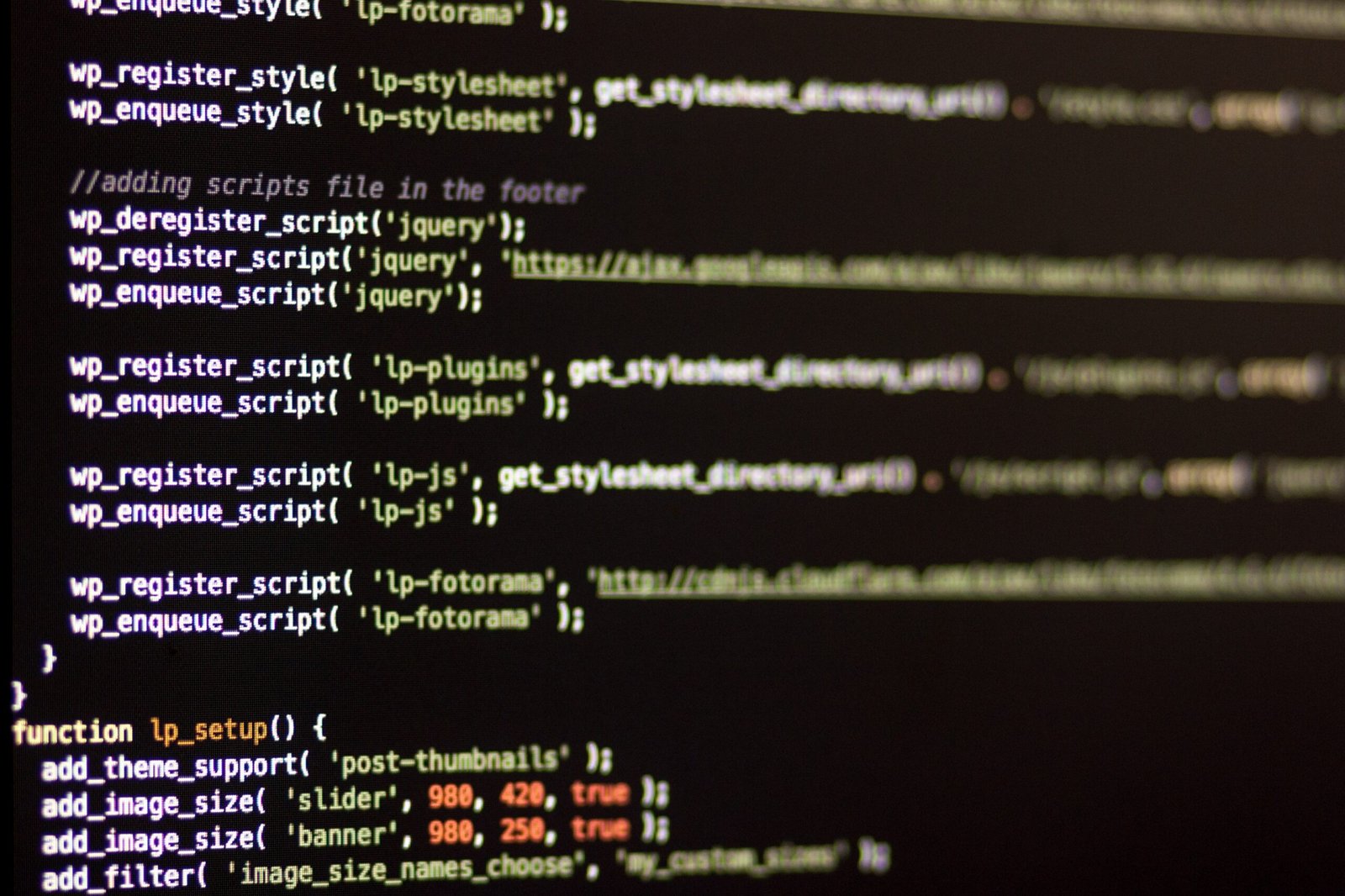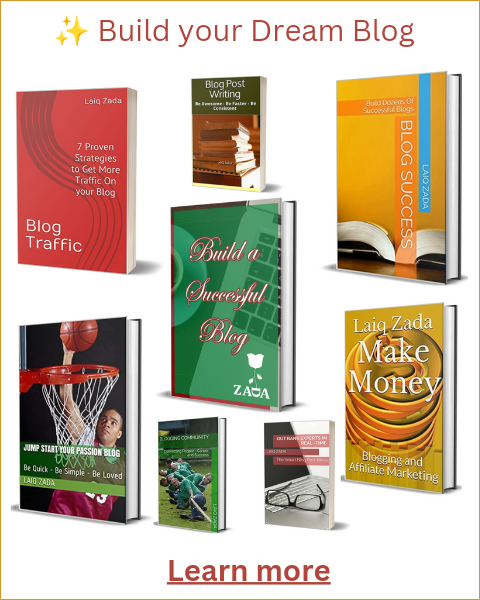As a blogger, one of the key goals is to reach a wider audience and share your content with as many people as possible. WordPress Reader is a powerful platform that allows you to discover and follow blogs from across the web. If you have a self-hosted site and want to automatically share your blog posts on the WordPress Reader, this guide will walk you through the process.
Step 1: Install the Jetpack Plugin
The Jetpack plugin is a popular choice for self-hosted WordPress sites, as it offers a range of features and functionalities, including the ability to connect your site to the WordPress.com infrastructure. To get started, go to your WordPress dashboard and navigate to “Plugins” > “Add New”. Search for “Jetpack” and click on “Install Now” and then “Activate” to enable the plugin.
Step 2: Connect Your Site to WordPress.com
Once Jetpack is activated, you’ll need to connect your self-hosted site to WordPress.com. To do this, go to “Jetpack” > “Settings” in your WordPress dashboard. You’ll be prompted to either log in or create a WordPress.com account if you don’t have one already. Follow the on-screen instructions to complete the connection process.
Step 3: Enable the Publicize Module
After connecting your site to WordPress.com, you’ll need to enable the Publicize module within Jetpack. This module allows you to automatically share your blog posts on various platforms, including the WordPress Reader. To enable Publicize, go to “Jetpack” > “Settings” > “Sharing” in your WordPress dashboard. Toggle the “Publicize” option to enable it.
Step 4: Configure Publicize Settings
Once Publicize is enabled, you can configure the settings to determine how your blog posts are shared on the WordPress Reader. Go to “Jetpack” > “Settings” > “Sharing” and scroll down to the “Publicize Connections” section. Click on the “Configure” button next to the WordPress logo.
In the configuration window, you’ll see a list of available sharing options. Make sure the “WordPress.com” option is enabled. You can also customize the message that will be displayed when your blog post is shared on the WordPress Reader. Once you’re done, click on the “Save Changes” button.
Step 5: Publish and Share
Now that everything is set up, whenever you publish a new blog post on your self-hosted site, it will automatically be shared on the WordPress Reader. This means that your content will be visible to millions of WordPress.com users who browse the Reader for interesting blog posts.
It’s important to note that while Publicize shares your blog posts on the WordPress Reader, it does not guarantee that your posts will be featured or promoted. However, by regularly publishing high-quality content and engaging with the WordPress community, you increase your chances of gaining visibility and attracting new readers.
Conclusion
Auto-sharing your blog posts from a self-hosted site to the WordPress Reader is a great way to expand your reach and connect with a wider audience. By following the steps outlined in this guide, you can easily set up automatic sharing using the Jetpack plugin and Publicize module. Remember to consistently create valuable content and engage with the WordPress community to maximize the benefits of sharing on the WordPress Reader.