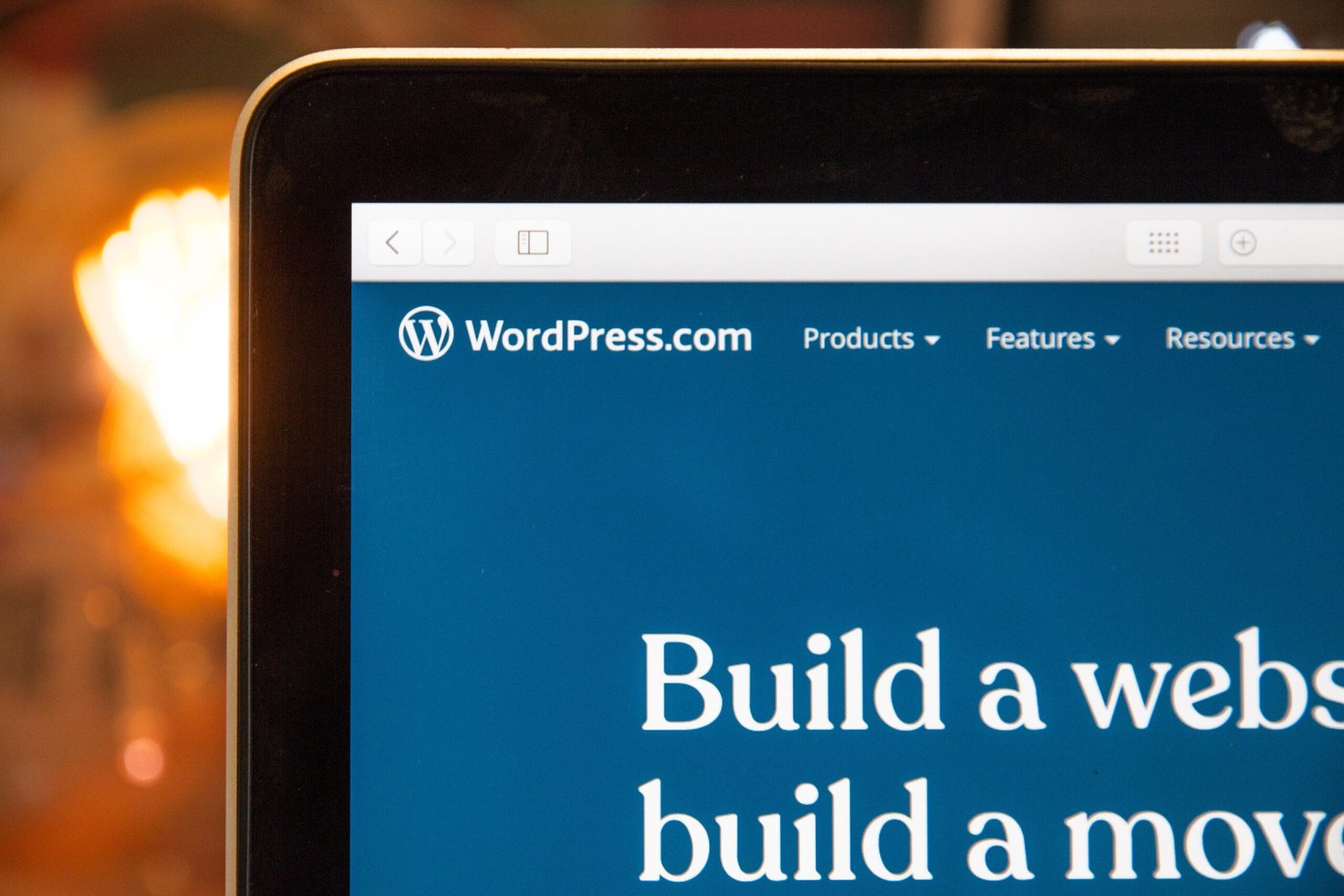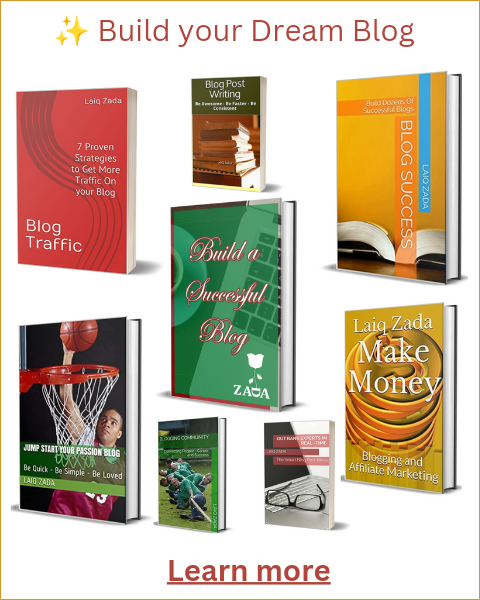Introduction
WordPress.com is a popular platform for bloggers, offering a user-friendly interface and a wide range of features. One of the key features that makes WordPress.com stand out is its reader, which allows users to discover and follow blogs of their interest. As a blogger, it’s important to make it easy for readers to share your blog posts on the WordPress.com reader. In this guide, we will walk you through the simple steps to set up blog post sharing on WordPress.com reader.
Step 1: Enable Sharing Buttons
The first step is to make sure that sharing buttons are enabled on your WordPress.com blog. To do this, log in to your WordPress.com account and go to the “Settings” tab on the left-hand side. From the dropdown menu, select “Sharing.”
On the Sharing page, you will find a list of available sharing buttons. Choose the buttons you want to display on your blog posts by dragging and dropping them into the “Enabled Services” section. You can also customize the order of the buttons by dragging them up or down.
Once you have selected your desired sharing buttons, click the “Save Changes” button at the bottom of the page to save your settings.
Step 2: Configure Sharing Options
After enabling sharing buttons, you can further customize the sharing options to suit your preferences. On the same “Sharing” page, scroll down to the “Sharing Buttons” section and click on the “Edit Sharing Buttons” button.
Here, you can choose how the sharing buttons will appear on your blog posts. You can select whether to display the buttons above or below your content, or both. You can also choose to show the sharing buttons on the homepage, archive pages, and individual posts.
In addition, you can enable the option to display the number of shares for each post. This can be a great way to showcase the popularity of your content and encourage more shares.
Once you have made your desired changes, click the “Save Changes” button to update your sharing options.
Step 3: Test the Sharing Buttons
Now that you have set up the sharing buttons and configured the sharing options, it’s time to test them to ensure they are working correctly. Go to one of your blog posts and check if the sharing buttons are visible. Click on one of the buttons to see if it properly shares your post on the WordPress.com reader.
If everything is working as expected, congratulations! You have successfully set up blog post sharing on the WordPress.com reader. Your readers can now easily share your posts with their followers, increasing your blog’s visibility and reach.
Conclusion
Setting up blog post sharing on the WordPress.com reader is a simple and effective way to promote your blog and engage with your audience. By enabling sharing buttons, configuring the sharing options, and testing the functionality, you can ensure that your readers have a seamless experience when sharing your content. So, follow the steps outlined in this guide and start maximizing the potential of your WordPress.com blog today!