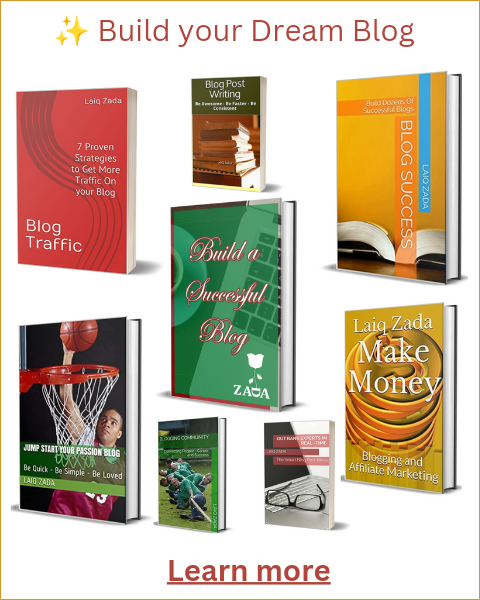Introduction
Are you tired of manually sharing your blog posts on social media platforms? Jetpack WordPress plugins can be a game-changer for you! With its auto social media sharing feature, you can save time and effort by automating the process. In this blog post, we will guide you through the setup process, step by step.
Step 1: Install Jetpack
The first step is to install the Jetpack plugin on your WordPress website. To do this, go to your WordPress dashboard and click on “Plugins” in the left-hand menu. Then, click on “Add New” and search for “Jetpack” in the search bar. Once you find it, click on “Install Now” and then “Activate” to activate the plugin.
Step 2: Connect to WordPress.com
After activating Jetpack, you will be prompted to connect it to a WordPress.com account. If you already have a WordPress.com account, simply log in. If not, you can create a new account for free. Once you’re logged in, Jetpack will be connected to your website.
Step 3: Configure Sharing Settings
Now that Jetpack is installed and connected, it’s time to configure the sharing settings. To do this, go to your WordPress dashboard and click on “Jetpack” in the left-hand menu. Then, click on “Settings” and navigate to the “Sharing” tab.
Here, you will find a list of social media platforms. Toggle on the platforms you want to share your blog posts on. You can choose from popular platforms like Facebook, Twitter, LinkedIn, and more. You can also customize the message that will be shared along with your post by clicking on the “Customize” button.
Step 4: Customize Sharing Buttons
Jetpack allows you to customize the appearance and placement of the social sharing buttons on your blog posts. To do this, go to the “Sharing” tab in the Jetpack settings and click on the “Sharing Buttons” sub-tab.
Here, you can choose the style of the buttons, the order in which they appear, and where they are displayed on your blog posts. You can also choose whether to display the share count for each platform. Experiment with different options to find the configuration that suits your website’s design and user experience.
Step 5: Test and Publish
Once you have configured the sharing settings and customized the sharing buttons, it’s time to test and publish a blog post to see the auto social media sharing in action.
Write a new blog post or choose an existing one, and click on the “Publish” button. After your post is published, Jetpack will automatically share it on the selected social media platforms. You can verify this by visiting your social media profiles and checking for the shared post.
Conclusion
Setting up Jetpack WordPress plugins for auto social media sharing is a breeze. By automating the process, you can save time and focus on creating great content. Follow the steps outlined in this blog post, and you’ll be sharing your blog posts effortlessly on social media platforms in no time!
Remember, Jetpack offers many other features to enhance your WordPress website, so don’t forget to explore all its capabilities. Happy sharing!